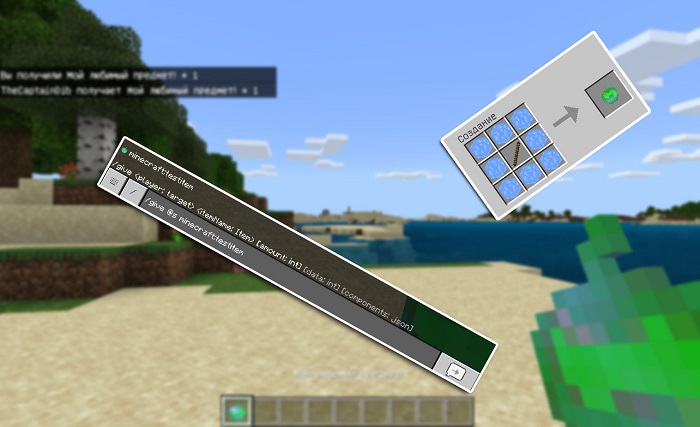
Minecraft Guide
How to create items in Minecraft Bedrock Edition
Minecraft Bedrock Edition 1.12.0 was released on April 17, 2019 and gave the players the opportunity to make new custom objects. Resource packs and behavior packs will also be needed in this process. In this article we will briefly tell you about it in more detail.
There is a link to download the archive at the end of the manual with a ready-made set of parameters and resources. Over time we can upgrade this guide by changing or adding the information.
By dint of resource packs, the new item should be initially registered in the game and then, if you want, you can assign your own picture to it.
Navigate to a folder to set up a resource pack:
In this location a new folder must be created. We will put there a new resource pack. You should enter the meaningful name if you don`t want to be disoriented in the future.![How to create items in Minecraft Bedrock Edition]()
Create a new file hight manifest.json in the created folder.![]()
In this file opened in a text editor the following code must be inserted:
Look through the code and find the "uuid" line ( "UNIQUE ID" ). It`s the most important!
Setting down these values is necessary, in any other way the game will not recognize the packs.
You will get them without an effort. Go to this link and Enter in the field called "How many?" the number of ids you need, click "Generate".![]()
Type the given values in lieu of the "UNIQUE ID" (the values should be unique!) in the file called manifest.json. The result should be like this:![]()
Сreate a folder with the name “items” in the created earlier resource pack folder. By the way, our custom items will be located here.![]()
Create a new itemname.json file in the “items” folder
Look at the following picture. It shows the intended outcome![]()
Insert the code you see below in the file:
The "minecraft: Item Name" should be amended to read the name that you gave to the file itself.
Definitions of the variables you need to know:
You should now have something much like the following.![]()
Excellent! You have created the new item. The next step is to provide it with “logic” with a behavior pack so that it finally will work.
In the folder with a path \games\com.mojang\behavior_packs\ create a folder of the behavior pack.![]()
In the previously created folder you need to create the new manifest.json file and the folder of a new item once more.![]()
Paste the code you see below into the manifest.json file you have just created
Do you remember this link? Re-create here the "UNIQUE ID" to specify it once more for this case
In the "dependencies" block, you have to specify the resource pack "uuid" . Thus, there will be an opportunity to enable only the pack of behaviors, and the pack of resources will be connected mechanically.
Compare your code with ours. They must look alike.![]()
Open the folder called “items”. Create a file called ItemName.json in it![]()
Paste the code you see below to a recently created file opened in a text editor:
Description of the variables and components you need to know:
Now we can finally launch the Minecraft, activate both packs and check if the created item works!
You need to use a /give @s ItemIdentificator command to get an item. ( You will find out how to create a recipe in the following sections of the manual )![]()
We did it!![]()
Thanks to the minecraft:food component specification and the making of the list of effects that we want to receive, now our item is edible and it gives the effects to us!![]()
Links you should visit:
There is a link to download the archive at the end of the manual with a ready-made set of parameters and resources. Over time we can upgrade this guide by changing or adding the information.
Step 1. Resource packs creation
By dint of resource packs, the new item should be initially registered in the game and then, if you want, you can assign your own picture to it.
Navigate to a folder to set up a resource pack:
- Windows 10: C:\Users\Username\AppData\Local\Packages\Microsoft.MinecraftUWP_8wekyb3d8bbwe\LocalState\games\com.mojang\resource_packs
- Android: \games\com.mojang\resource_packs
In this location a new folder must be created. We will put there a new resource pack. You should enter the meaningful name if you don`t want to be disoriented in the future.
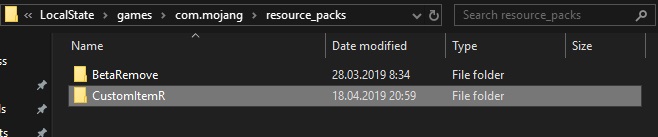
Create a new file hight manifest.json in the created folder.

In this file opened in a text editor the following code must be inserted:
Look through the code and find the "uuid" line ( "UNIQUE ID" ). It`s the most important!
Setting down these values is necessary, in any other way the game will not recognize the packs.
You will get them without an effort. Go to this link and Enter in the field called "How many?" the number of ids you need, click "Generate".
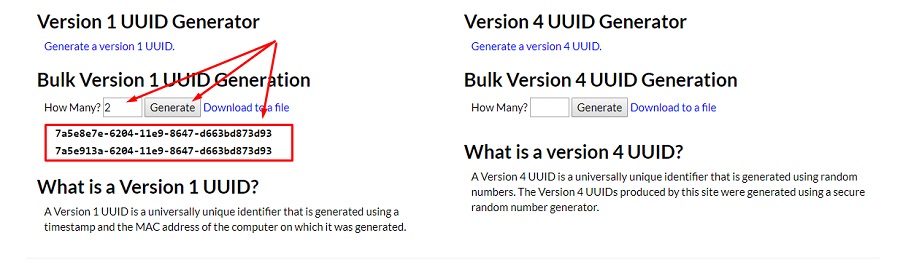
Type the given values in lieu of the "UNIQUE ID" (the values should be unique!) in the file called manifest.json. The result should be like this:
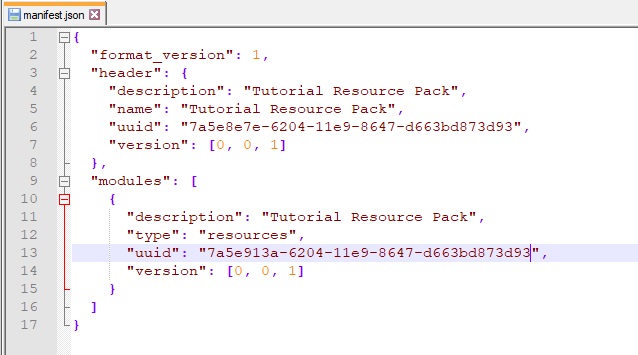
Сreate a folder with the name “items” in the created earlier resource pack folder. By the way, our custom items will be located here.

Create a new itemname.json file in the “items” folder
Look at the following picture. It shows the intended outcome

Insert the code you see below in the file:
The "minecraft: Item Name" should be amended to read the name that you gave to the file itself.
Definitions of the variables you need to know:
- identifier - an item identifier
- category - an item category
- May take the values below: Equipment, Nature, Items
- minecraft: icon - an item icon. You will find out how to create an icon for the item at the end of this manual.
- minecraft: use animation - animation of using:
- eat
- camera
- crossbow
- bow
- eat
- minecraft:render_offsets - the type of item in a hand:
- seeds
- flesh
- fishes
- melon
- seeds
You should now have something much like the following.
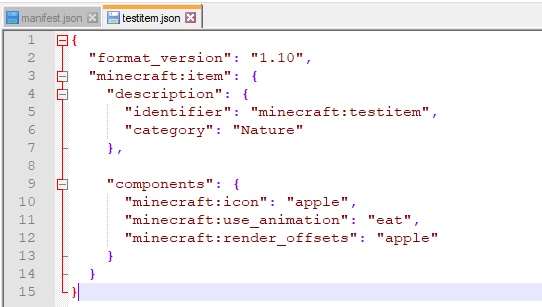
Step 2. Behaviour pack creation
Excellent! You have created the new item. The next step is to provide it with “logic” with a behavior pack so that it finally will work.
In the folder with a path \games\com.mojang\behavior_packs\ create a folder of the behavior pack.
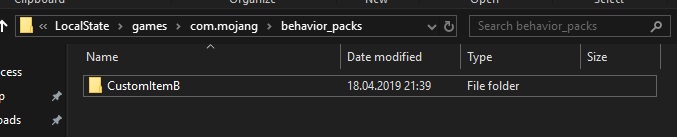
In the previously created folder you need to create the new manifest.json file and the folder of a new item once more.

Paste the code you see below into the manifest.json file you have just created
Do you remember this link? Re-create here the "UNIQUE ID" to specify it once more for this case
In the "dependencies" block, you have to specify the resource pack "uuid" . Thus, there will be an opportunity to enable only the pack of behaviors, and the pack of resources will be connected mechanically.
Compare your code with ours. They must look alike.
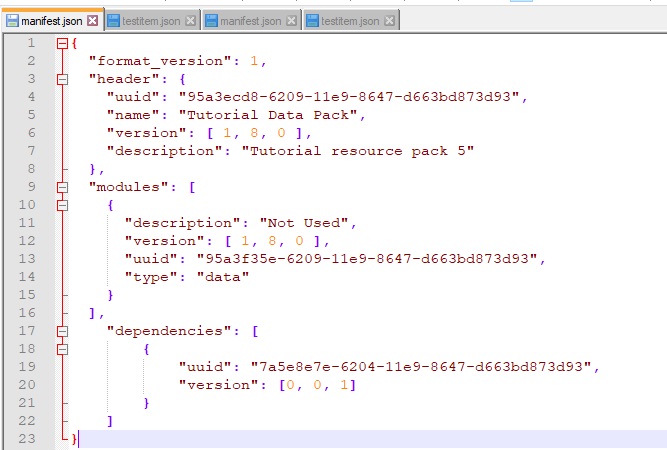
Open the folder called “items”. Create a file called ItemName.json in it
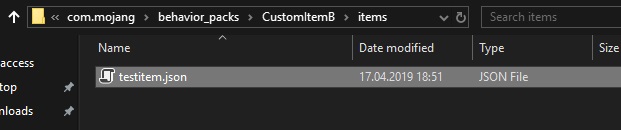
Paste the code you see below to a recently created file opened in a text editor:
Description of the variables and components you need to know:
- identifier - an item identifier
- minecraft:hand_equipped - carried as in the right as in the left hand (true/false)
- minecraft:stacked_by_data - stacked by data (true/false)
- minecraft:use_duration - time of using (integer)
- minecraft:foil - can be used for fuel (true/false)
- minecraft:food
- nutrition - satiety (the number)
- saturation_modifier
- can_always_eat - always edible
- effects - resulting effect (array)
- name - the name of the effect
- chance - chance of achieving (1.0 = 100%)
- duration - length of time (in seconds)
- amplifier - the level of the effect
- name - the name of the effect
- nutrition - satiety (the number)
- minecraft:seed - allows you to plant it
- crop_result - block that you will locate on the garden bed
- minecraft:block - we don`t understand the idea of it
- minecraft:camera - can`t be used right now
Now we can finally launch the Minecraft, activate both packs and check if the created item works!
You need to use a /give @s ItemIdentificator command to get an item. ( You will find out how to create a recipe in the following sections of the manual )

We did it!
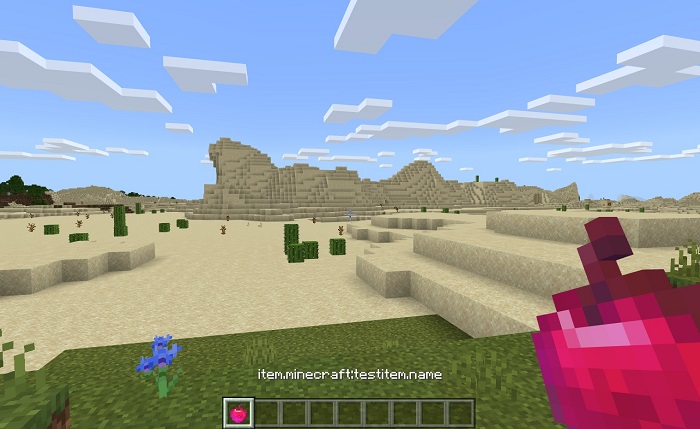
Thanks to the minecraft:food component specification and the making of the list of effects that we want to receive, now our item is edible and it gives the effects to us!
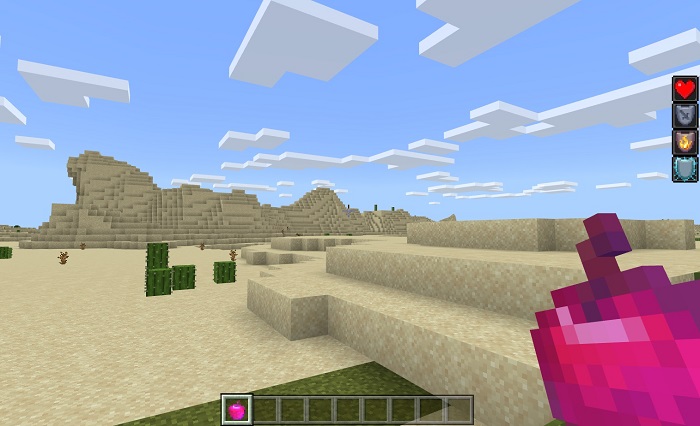
Links you should visit:
- Download an archive with an example via the link below https://mcpe-universe.com/mcpe/CustomItemPackv1.zip
- Standard resource pack (1.12.0.2) https://aka.ms/MinecraftBetaResources
- Standard behavior pack (1.12.0.2) https://aka.ms/MinecraftBetaBehaviors
26 April, 2019


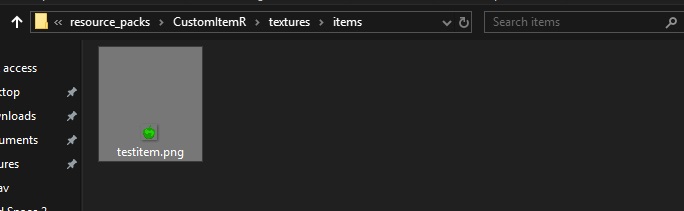
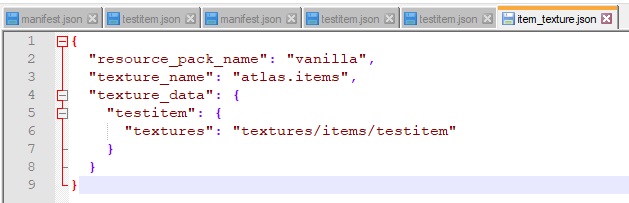
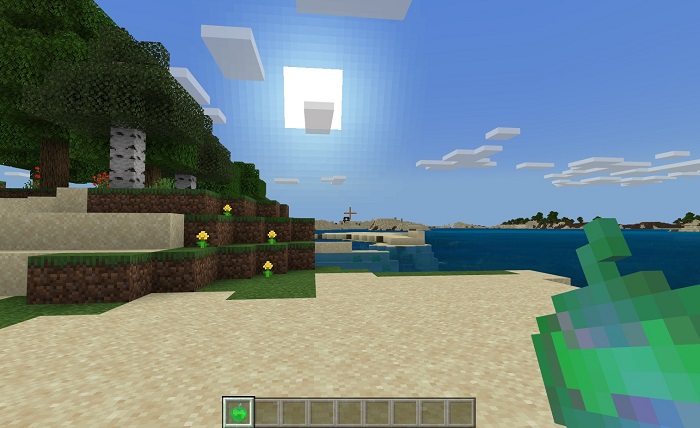

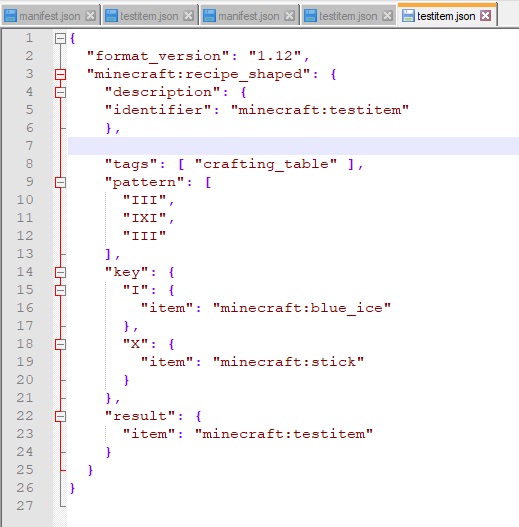
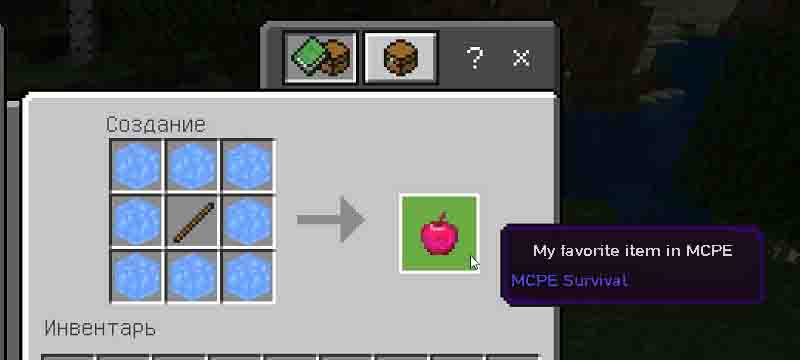

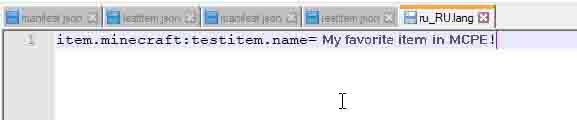
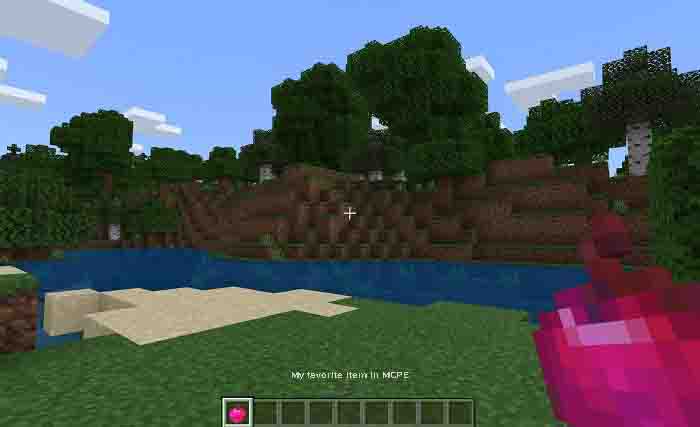
Comments 7